1.4. Piazza¶
We use Piazza (https://piazza.com) because questions and answers on Piazza are community-edited. Each question has a single answer edited by the students of the class and if needed an instructors’ answer that is collaboratively edited by the instructors.
Due to this wiki-style Q&A, when a student has a question, one does not have to look through long e-mail threads but instead can look at the answer. For details that lead up to the answer you are highly encouraged to also look at some comments that lead up to the answer
An advertisement video from Piazza summarizes the features:
Piazza Support with a lot of information is available at:
1.4.1. Access to Piazza from Canvas¶
Piazza is one of the recommended IU supported technologies within Canvas. It replaces the CANVAS discussion groups with superior technology targeted to support large student classes while also focussing on student engagement.
To access piazza you can have the following situations provided in the next four subsections. PLease read ALL* of them CAREFULLY, decide which applies tou you and follow the instructions. If you have imporvements to this instructions, please let us know.
1.4.1.1. Situation: You have never logged into piazza¶
First, Click the Piazza link on the left navigation of your Canvas course.
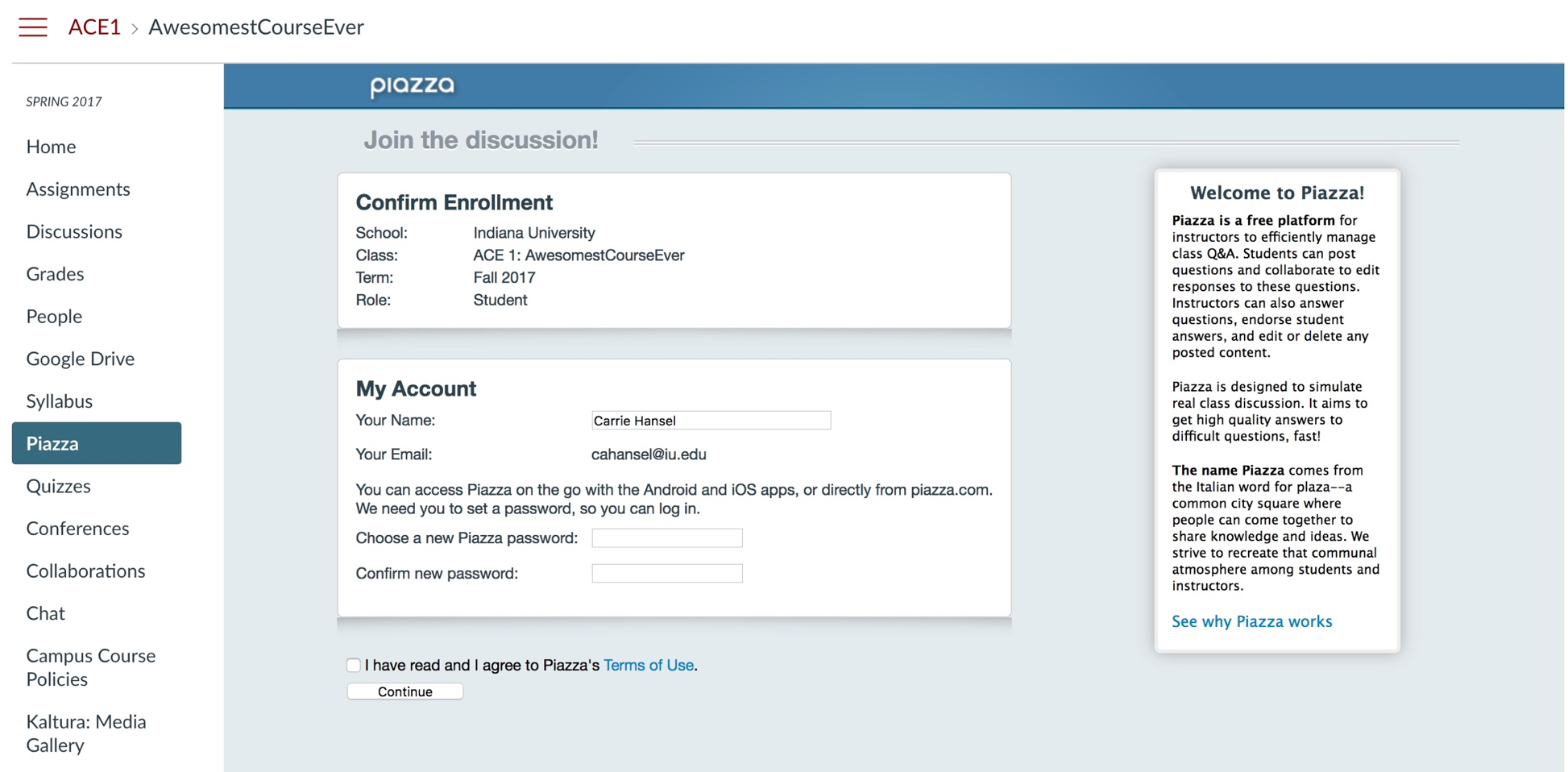
Second, create password and accept terms.
Warning
The email address shown on this screen is your default IU email address. It is the address Canvas sends to all integrated tools like Piazza. You can’t edit it, so don’t try.
Note
The password you create here is for accessing Piazza from a mobile device. You must use the default IU email address from this screen to access this account on another device, so make a note of it.
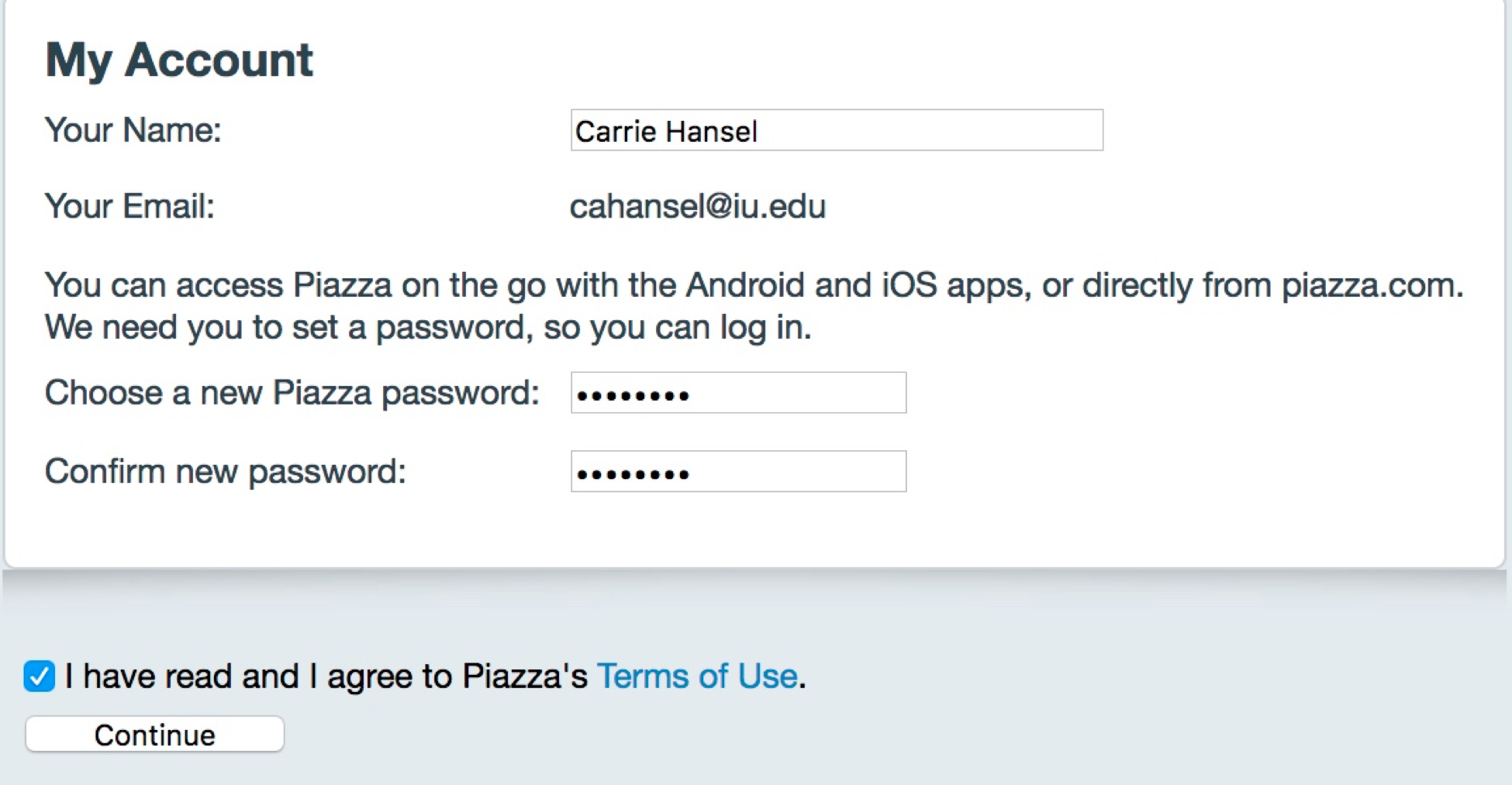
Choose current degree program (only important if you want to opt into their recruiting program on the next screen; choose whatever you want here)
Third, associate your IU account
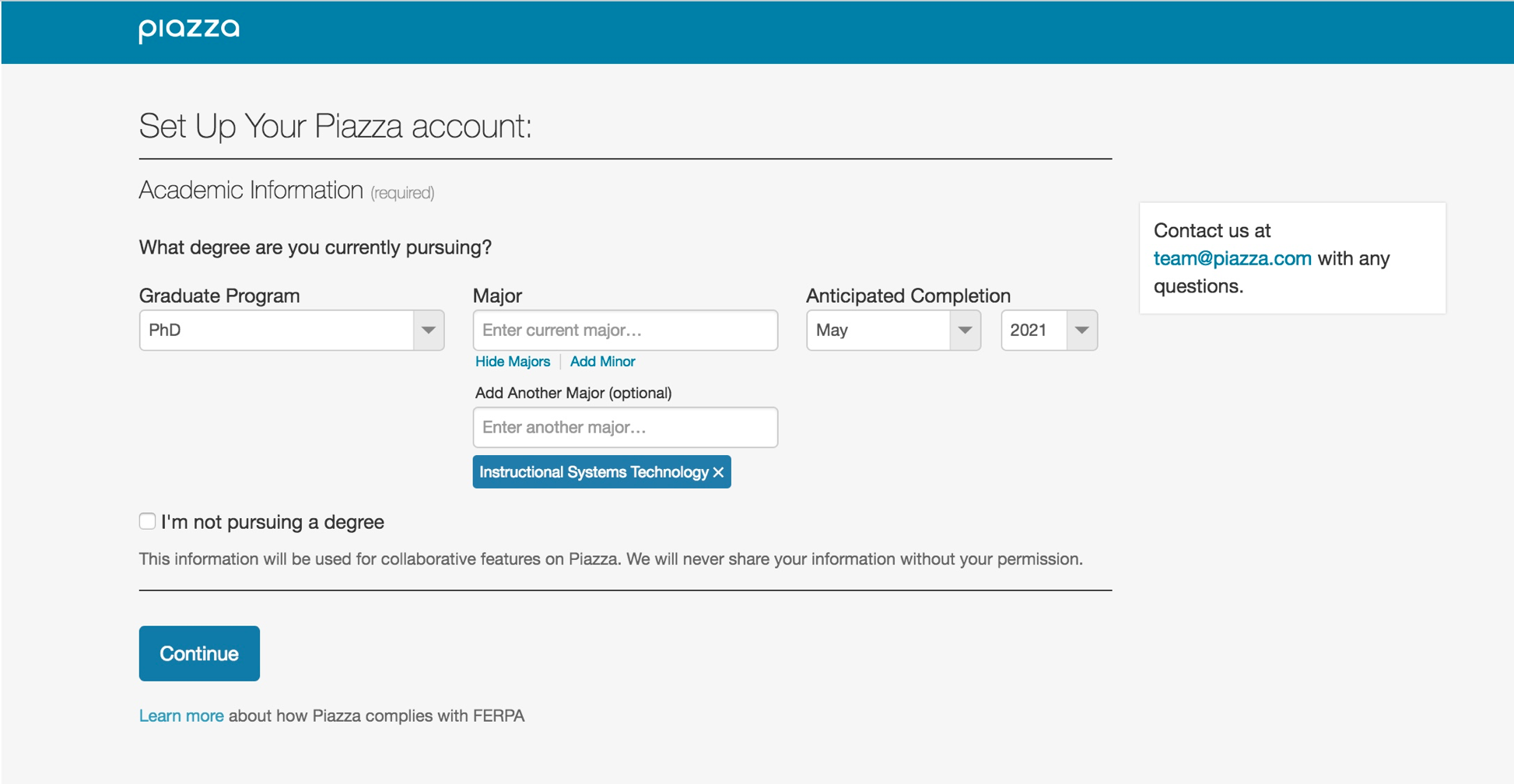
Forth, if all goes well you see the Success screen
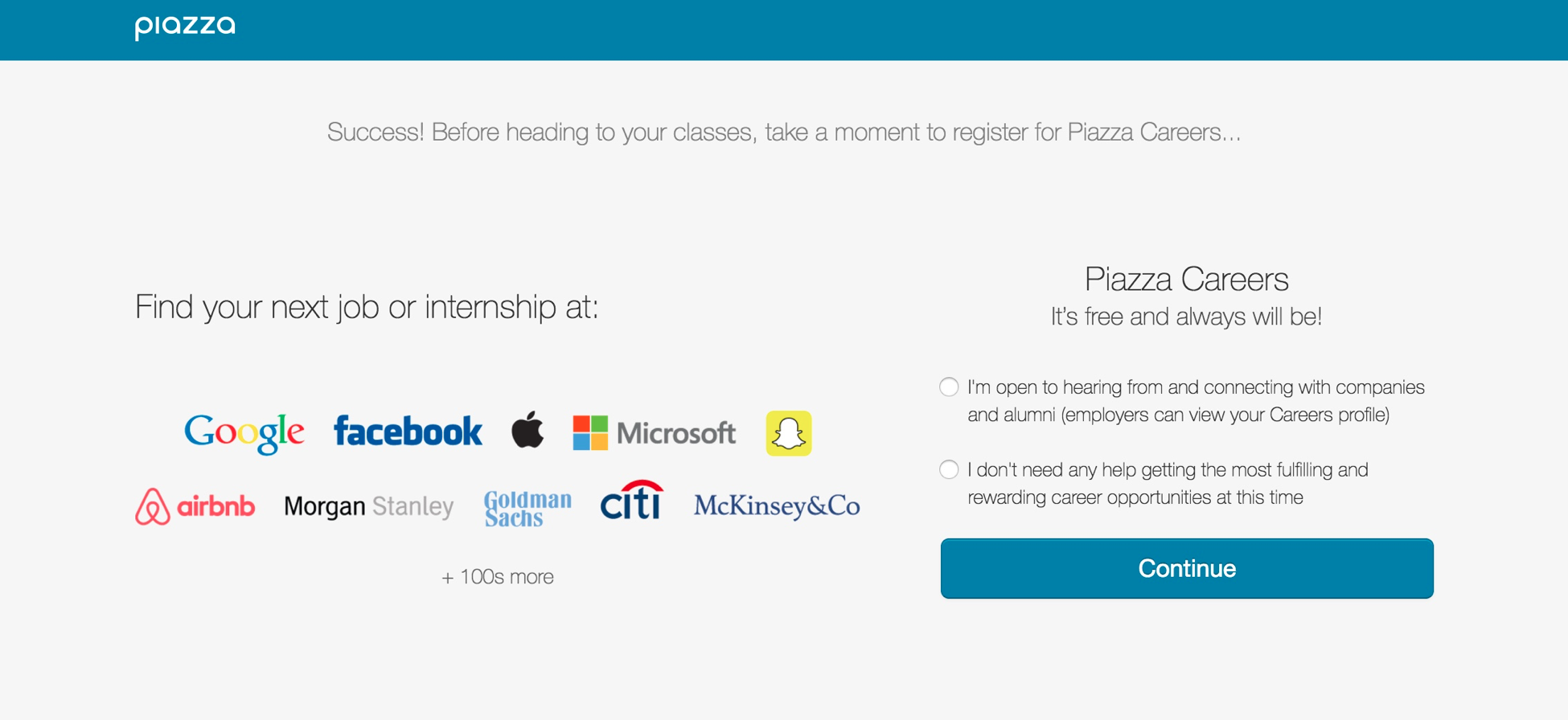
1.4.1.2. Situation: You have logged into piazza and used your default IU e-mail¶
- Click the Piazza link on the left navigation of your Canvas course.
- You will be automatically enrolled in the course Piazza site and logged in.
- Start using Piazza.
1.4.1.3. Situation: You have logged into piazza and you used another non IU e-mail¶
- Click the Piazza link on the left navigation of your Canvas course.
- Proceed as in #1 above. This will create your new Piazza account that is linked to your courses in Canvas. This is the account you should always use in your IU courses.
- If you wish to merge other accounts that you own, please see Add an email address or merge two accounts.
1.4.1.4. Situation: You have multiple accounts in piazza¶
- If one of your multiple accounts corresponds with your default IU email address, you will be automatically enrolled in the course Piazza site and logged in.
- If none of your accounts corresponds to your default IU email address, follow the instructions in #3 above.
- If you wish to merge other accounts that you own, please see Add an email address or merge two accounts.
Note
I post the official response form the CANVAS team here: “When a student clicks the Piazza link in your course navigation, they will be authenticated through to Piazza. If the student already has a Piazza account that matches their default Canvas email, they will simply be enrolled in the Piazza course. If the student doesn’t have an account, Canvas sends the pertinent information (default email address primarily) to Piazza, Piazza creates the student’s account and enrolls the student in the Piazza course. There is nothing you need to do to.”
If you have any questions regarding accessing piazza, please send them to
“Ricci, Margaret P” <mricci@iu.edu>
1.4.2. Verify you are on Piazza via a post¶
Post on the bio folder a short introduction about yourself. One that you could include in a paper.
An example is provided at https://laszewski.github.io/bio.html with an image at https://laszewski.github.io/_images/gregor.jpg
Use the subject line Biography: Firstname Lastname and post it into the bio folder.
1.4.3. Making Piazza Work¶
In order for Piazza to work students and instructors need to participate
Students participate: Students must collaboratively work on an answer to a question. Students must not post irrelevant followups to a question. If you notice your comment was irrelevant, please delete it. Students must search prior to asking a new question if the question has already been asked. Duplicated questions can be merged.
Instructors guide: The instructor guides the students in order to obtain an answer to a question. In some cases the instructor may be the only one knowing the answer in which case he tries to provide it.
Not using e-mail: Instructors will and must not use e-mail to communicate with a student. All communication will be done via piazza. There, are only very view situations where e-mail is allowed, ask on piazza first if you should engage in e-mail conversations.
Not using CANVAS discussions: We will not engage in any CANVAS message exchange. Any communication is to be done on Piazza. It is in your responsibility to enroll in Piazza to make it work for you. Instructions are posted in this document.
1.4.4. Towards good questions¶
Naturally when you ask a question you need to do it in a reasonable form and provide sufficient information so that the question can be answered. It is in the responsibility of the student to update the question to provide enough information.
Thus information may include: * Firstname * Lastname * PID * HID * URL to document in question
To give you an example of a bad question consider:
*send from Xi Lee*
Hi Professor:
I read a nice article about apples and potato's and updated my
paper. Please give me feedback
Thank you
Kevin
Here the reasons why this can be improved:
- As professors and instructors may review your document it is unnecessary to start with “Hi Professor:”, just leave it away. If you want a particular instructor use the name explicitly, such as “Gregor:”, e.g. multiple professors may be teaching your course.
- You have not specified which article you read, you need to include the URL to the article so we can follow your argument.
- You have not included the link to your document so we do not know what you are talking about. Remember there are many others students in the class
- You are using a different name from the one that you are registered with. This can lead to confusion when we look up your name. We prefer that you use only one name that is associated with your e-mail.
The above question will simply be commented on (if at all):
“Missing information” or “?” indicating that information is missing.
1.4.5. Guide on how to ask good questions¶
This guide is adapted from
Ten steps to getting your question answered on piazza
- Before you even go to ask a question, think through what your problem is. Write down how you are going to describe it. Think about it from the other side - what would you need to know if a student came to you and asked the question? Gather all the system information that seems to bear on the problem (see how at this link). Sometimes it even happens that by thinking through the problem, you come up with the answer yourself.
- Verify that your question has not yet been answered with a search on the Web, Class Web page, or class piazza, this may require multiple searches.
- In case it is a technical question, write down any error codes that appear on your screen. do not use screenshots if the text is characters. This is because a reply my need to paste and copy from the original. Also screenshots are not searchable. We will not answer any questions that post screenshots if they are not necessary. It is far easier to copy and paste and use terminal type in the formatting. Also if the text is posted it is searchable. (Any unnecessary screenshot will receive a point deduction. Based on experience we have to do this as previous students in other classes ignored this policy).
- Place your question or problem in a forum that is relevant to its subject. That may seem obvious but anyone who has experience with forums knows that a lot of questions show up in the wrong place. YOu will need to identify one or more a fitting piazza “folders” (folders sort the posts by topics).
- Select a title that briefly and accurately describes your problem. A title like “Help!” or “Computer won’t work” will often get ignored. Almost any problem can be titled with a few key words that will raise interest in somebody who is familiar with the subject. A corollary to this is to avoid using all caps or a lot of exclamation points. Something like “HELP!!!” turns many people off.
- In the post, briefly describe the problem in a paragraph. Leave out unnecessary details. Save everybody time by listing any solutions that you have tried but didn’t work. Avoid using screenshots if they are not needed. (I mention this again).
- IN case of a technical issue describe relevant system details. For example, it is essential to designate your operating system and type of computer and any components that might be involved in your problem. List any error code that has been displayed. Be prepared to provide more details if asked.
- Tell what you were doing when you encountered the problem. If it is a reproducible problem, list the steps or computer operations that cause the problem.
- If applicable, List any recent software you have installed or hardware changes you have made. If you have updated any drivers recently, also list that.
- Formulate your questions and answers in a courteous manner. Respect the answers from others. Somebody is giving you their time and expertise for free. You may want to come back to the forum and it pays to be friendly.
- If a suggested solution works, be sure to return to piazza and report your success. It is the least you can do to return something for the help you have been given. It will make you welcome in the forum the next time you go there for help.
1.4.6. Piazza class Links¶
Warning
Using the following direct links can lead to you not getting proper access via Canvas. If you click on these links before they create the account via the link in your current Canvas course, you will create an account that is not matched up with Canvas.
To avoid issues make sure you integrate to piazza via Canvas first.
If you have questions bout this contact Margaret Ricci.
Classes hosted on Piazza
- Fall 2017:
Older Classes
- I524 Spring 2017: https://piazza.com/class/ix39m27czn5uw
- I523 Fall 2016: https://piazza.com/class/irqfvh1ctrg2vt
1.4.7. Piazza Curration for I523¶
We are using Piazza in a currated fashion and we like that all students participate in this. This will allow Piazza to become a superior tool for all in the class. IN general we only allow exactly one folder for a message. If a message is wrongly filed it will be corrected, either by students or TAs.
As part of this we are intrducing anumber of folders. Some of which must not be used by students. We list the folllowing folders and their purpose:
- logistics:
- Any question and discussion related to the logistics of the course
- lectures:
- Any question and discussion related to the lectures.
- p1:
- Any question and discussion related to paper 1.
- p2:
- Any question and discussion related to paper 2.
- proj-iot:
- Any question and discussion related to iot projects.
- proj-term:
- Any question and discussion related to the term project.
- python:
- Any question and discussion related to python.
- pi:
- Any question and discussion related to the Raspberry Pi 3. We are not using older Raspberry Pi’s and therefore can not comment to them.
- 8266:
- Any question and discussion related to the esp8266.
- bio:
- A homework folder in which you only publish your bio. The bio needs to be published as a note. This assignment also serves us to see if you are in piazza. Please do this assignment ASSAP. You need to post a formal bio. See the many great examples in the folder.
- help:
- If you need help and none of the other folders fits, please use this folder. If information from here will result into new Web page content it will be added and marked into the folder resolved. See the resolved folder for more detail.
- resolved:
- Sometimes we move some general help messages to the resolved folder in case the help message results into information that is posted on our class Web page. We than will add a link to where in the class Web page this question was answered. The TAs will aggressively try to put information into the Web page.
- discussion:
- Any content that deserves its seperate discussion and is not covered in the above folder.
In addition to these general folders we also have two folders which MUST NOT BE USED BY ANY STUDENT TO POST CONTENT. These folders serve to communicate your assignments and are used internally between Grgeor and the TA’s.
- assignments:
- This folder only lists the assignments. At any time in the class you can click on the assignment folder and list the assignments given to the class. THus there is no confusion which assignments have been given. In case students have questions about assignments they should not use the assignments folder, but the help folder. TAs are instructed to correct wrongly filed messages in folders.
- ta:
- Any question and discussion you have for the ta’s. Typically you should however use the folder help. Gregor use most often the ta folder for internal coordination with the tas.
It may be necessary to create new folders for the class. Their meeing will be updated here once this occurs.
In case you decide to post privately and the information is useful for others also, the message will be published to the class.
A convenient post with all folders that are useful to know is posted at:
If you click on the foldername, you can see all posts in that folder.
1.4.8. Video about i523 Piazza¶
A video on how piazzza is used in i523 is shown at:
1.4.9. Exercise¶
- EPiazza.1:
- Enroll in piazza
- EPiazza.2:
- Post a short formal bio in the bio folder (optionally include a professional portrait of yourself). Make sure you understand what a formal bio is.
- EPiazza.3:
- How do you find out within Piazza which assignments have been posted?
- EPiazza.4:
- Please watch the Video about i523 Piazza