Upload the key to the FutureSystem Portal¶
Next, you need to upload the key to the portal. You must be logged into the portal to do so.
| Step | Description | Supporting Screenshot |
|---|---|---|
| Step 1 | Log into the portal | 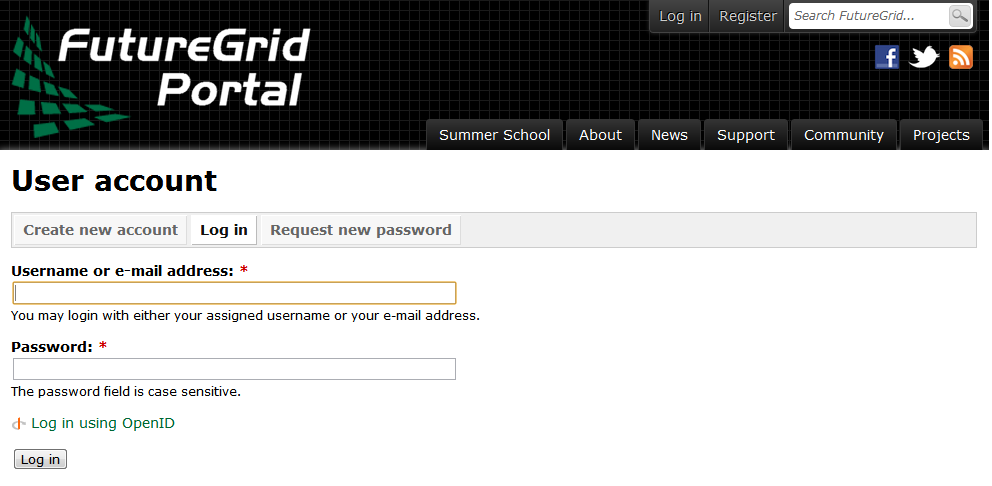 |
| Step 2 | Click in the “ssh key” button. or go directly to https://portal.futuresystems.org/my/ssh-keys | 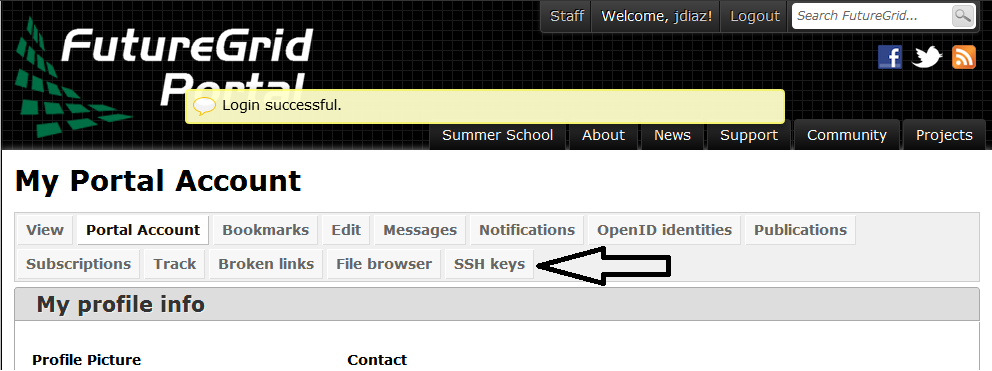 |
| Step 3 | Click in the “add a public key” link. | 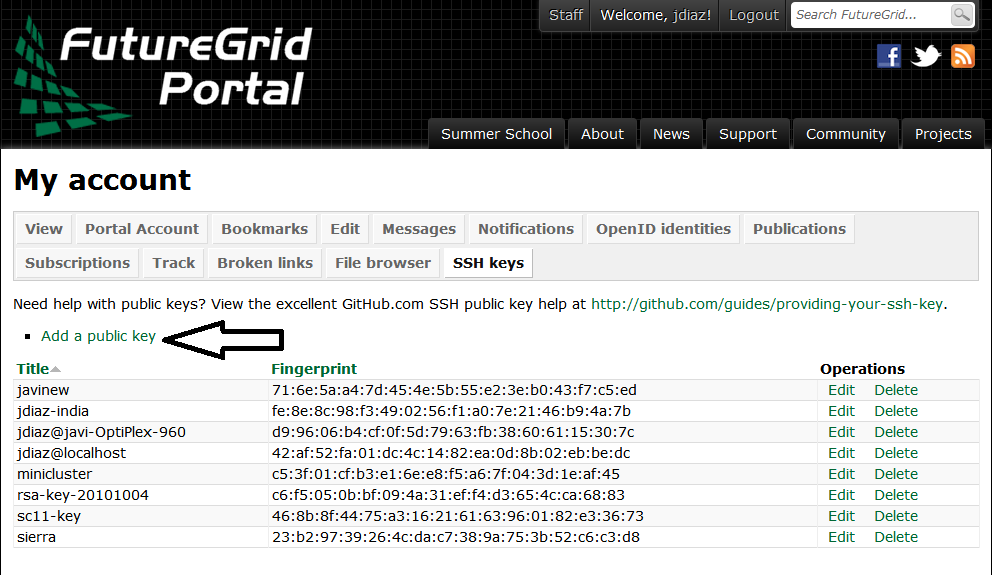 |
| Step 4 | Paste your ssh key into the box marked Key. Use a text editor to open the “id_rsa.pub”. Copy the entire contents of this file into the ssh key field as part of your profile information. Many errors are introduced by users in this step as they do not paste and copy correctly. | 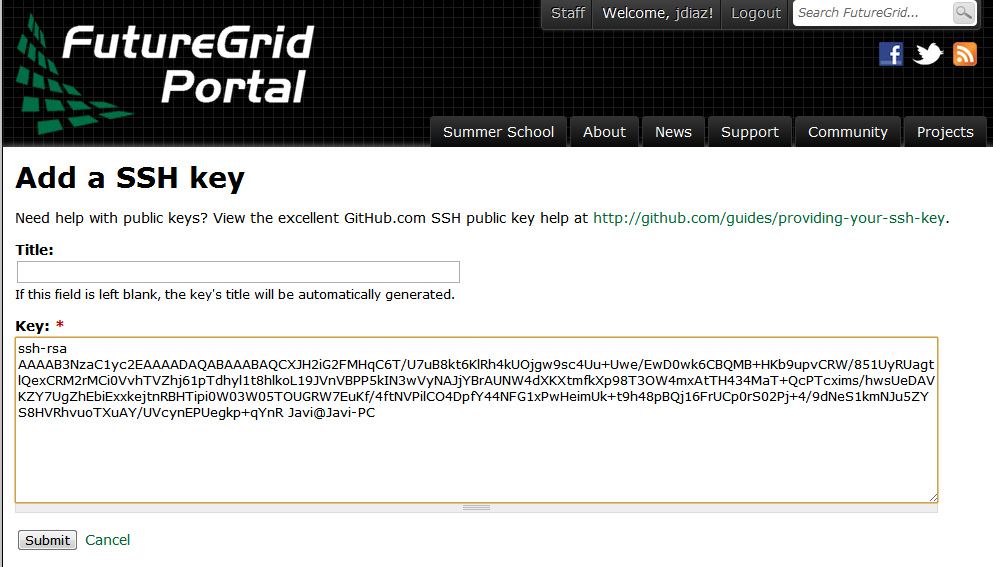 |
| Step 5 | Click the submit button. IMPORTANT: Leave the Title field blank. Make sure that when you paste your key, it does not contain newlines or carriage returns that may have been introduced by incorrect pasting and copying. If so, please remove them. |
At this point, you have uploaded your key. However, you will still need to wait till all accounts have been set up to use the key, or if you did not have an account till it has been created by an administrator. Please, check your email for further updates. You can also refresh this page and see if the boxes in your account status information are all green. Then you can continue.
Testing your ssh key¶
If you have had no FutureSystem account before, you need to wait for up to two business days so we can verify your identity and create the account. So please wait. Otherwise, testing your new key is almost instantaneous on india. For other clusters like it can take around 30 minutes to update the ssh keys.
To log into india simply type the usual ssh command such as:
$ ssh portalname@india.futuresystems.org
The first time you ssh into a machine you will see a message like this:
The authenticity of host 'india.futuresystems.org (192.165.148.5)' can't be established.
RSA key fingerprint is 11:96:de:b7:21:eb:64:92:ab:de:e0:79:f3:fb:86:dd.
Are you sure you want to continue connecting (yes/no)? yes
You have to type yes and press enter. Then you will be logging into india. Other FutureSystem machines can be reached in the same fashion. Just replace the name india, with the appropriate FutureSystems resource name.