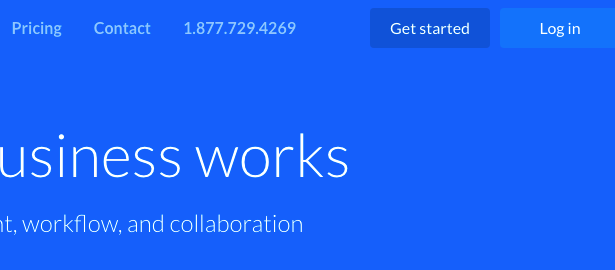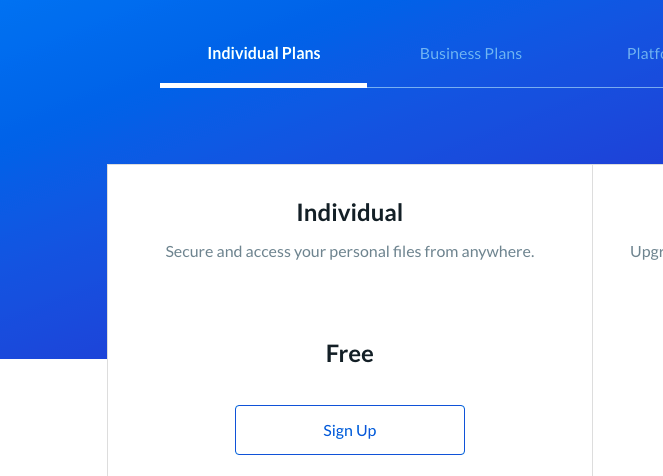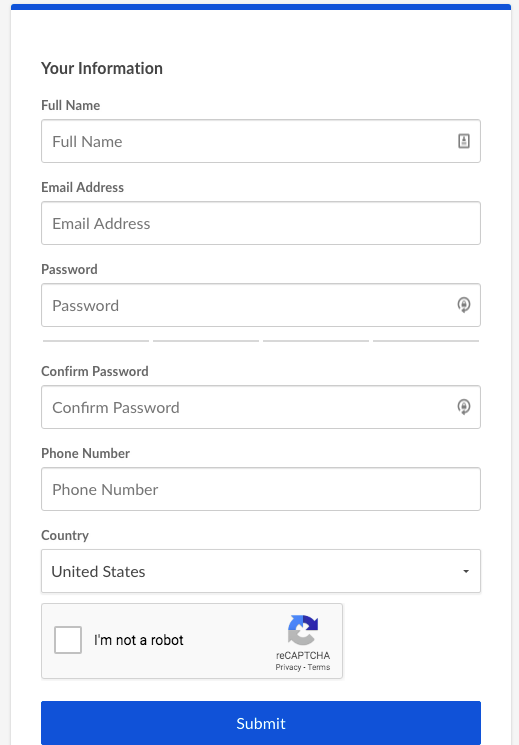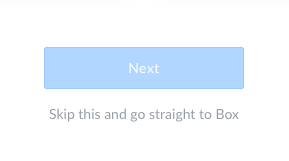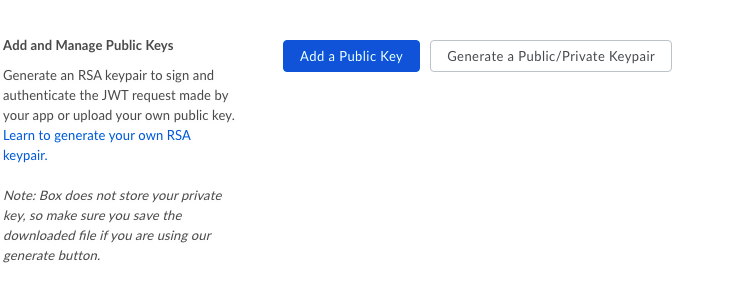Box Account¶
Box provides a cloud file sharing service for businesses. Clients exist for Windows, macOS, and Linux. To obtain an account you have to first visit the box home page as
Sign up¶
Create an Account: To sign up for the account, click on the top right
hand corner of the
box homepage on the Get Started
button. You will see the Home page.
Verification: Chose an Individual plan, fill out the
required information and click Submit.
You will receive a confirmation email with
a link to verify your account.
Create an App¶
You will see the Home page Navigate to the
developer console
and select Create New App. You will need
to select what type of application you are
building and an authentication method for
your app and then enter an app name (you
can change this later). Once your app has
been created, click View App. You will then
need to click the profile button in the top
right corner of the page, and go to
Account Settings. Scroll down to the
Authentication section and click
Require 2-step verification for
unrecognized logins, then follow the prompts.
Authenticate with JWT¶
In the Configuration panel of the Developer
Console, scroll down to the section titled
Add and Manage Public Keys and click
Generate a Public/Private Keypair.
Once you have generated a keypair, a
config.json file will automatically
downloaded. Save this file in a secure
location as you will need it for
authentication purposes. We recommend storing
it at ~/.cloudmesh/box/config.json.
This will avoid that you conflict with
another file called config.json