Port Forwarding Tutorial
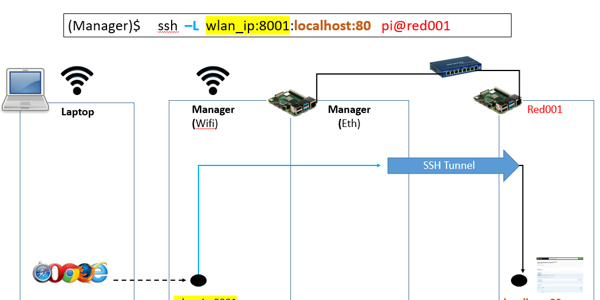
Port Forwarding Tutorial
c
Learning Objectives
Learn how to provide external machines permanent access to cluster-internal services with ssh port forwarding, autossh, and systemd
Easily SSH into cluster internal machines from an external machine using ProxyJump.
Topics covered
Port Forwarding Tutorial
How to do a local port forward for internal node SSH access via the manager node
NOTE: This is actually more than what is needed if all you want is SSH, see ProxyJump section below
In this image below we setup a ssh tunnel on the manager pi to enable ssh access from the laptop to the worker node Red001.
The manager and laptop must both be included in red001’s
~/.ssh/authorized_hosts file.
We create one tunnel for each worker each with a unique wlan_ip:port assigned.
Now in the laptop ~/.ssh/config file we add:
Host red
HostName red.local
User pi
Host red001
HostName red.local
User pi
Port 8001
Host red002
HostName red.local
User pi
Port 8002
Finally we can ssy from the laptop to the worker.
you@laptop:~ $ ssh red001
However, this tunnel is not permanent as is. Besides manager or worker *restarts, it is also subject to communication failures, such as timeouts, that *will cause the tunnel to break. This will force the user to re-run the command *to create the tunnel, and in some cases, find and kill a failed but still *existing tunnel process.
For additional visualizations and discussion of local and remote port forwarding see http://dirk-loss.de/ssh-port-forwarding.htm
How to make a local port forward tunnel persistent using Autossh and Systemd
Autossh is a program designed to automatically restart SSH sessions and tunnels.
Systemd is a Linux system and service manager used by Raspi OS.
We use systemd to install an autossh service that starts on system boot to establish the ssh tunnel.
Create the below file. Notice this requires the wifi IP address on the manager (wlan0 e.g. 192.168.1.24).
/etc/systemd/system/autossh-red001.service
[Unit]
Description=AutoSSH tunnel service to red001 on local port 8001
After=multi-user.target
[Service]
User=pi
Group=pi
Environment="AUTOSSH_GATETIME=0"
ExecStart=/usr/bin/autossh -M 0 -o "ServerAliveInterval 30" -o "ServerAliveCountMax 3" -i /home/pi/.ssh/id_rsa -NL 192.168.1.24:8001:localhost:22 pi@red001
[Install]
WantedBy=multi-user.target
To get the service to start and be enabled on system restart we need to run the following commands.
sudo systemctl daemon-reload
sudo systemctl start autossh-red001.service
sudo systemctl enable autossh-red001.service
NOTE: As we are binding the tunnel to a dynamically assigned address on our wlan0 interface. The tunnel will not function if wlan0 interface is assigned a different IP.
Currently the command below will setup a autossh tunnel for ssh access to the workers.
pi@manger $ cms host tunnel create red00[1-2] [--port] If the wifi IP
changes, the above command needs to be run again, but the ssh config on the
laptop will not need to be changed unless the user specifies new ports.
How to use ProxyJump for SSH access to internal node via the manager node
It turns out setting up a port forward for simple ssh access to the workers via the manger is over complicated.
ProxyJump is an SSH option that exists to simply this purpose. It is also more reliabe as the tunnel is setup on demand.
See the example below.
ssh -J pi@red.local pi@red001
We can also do this with a only ~/.ssh/config file.
Host red
Hostname red.local
User pi
Host red001
Hostname red001
User pi
ProxyJump red
No we can simply setup a tunnel on demand as we access the worker.
you@laptop:~ $ ssh red001
Can ProxyJump be used for arbitary services?
I don’t know yet. Based on a quick glance at this article, the answer is no, but it can be useful if you need to tunnel through multiple hosts before starting a remote port forward.
https://medium.com/maverislabs/proxyjump-the-ssh-option-you-probably-never-heard-of-2d7e41d43464
Use local port forward to expose arbitrary service
So, port forwarding is still useful to expose arbitrary services.
In the example below we expose a worker running cloudmesh-openapi on port 80 to the laptop with a local port foward. Again we can make this permanent with autossh and systemd.
Reccmmendatoins
For simple ssh access we make a command (or Gregor might have already done this, I haven’t reviewed his work yet)
cms ssh config NAMES MANAGER [--laptop]
e.g.
cms ssh config red00[1-2] red --laptop=anthony@anthony-ubuntu.local
We will probably turn cms host tunnel create into a command to expose an
arbirary cluster-internal service to the laptop (not just ssh). For example
accessing a web page running on a worker.
cms host tunnel create NAMES SERVICE_PORTS EXTERNAL_START_PORT
e.g.
cms host tunnel create red00[1-2] 80 8080
Now from laptop we can browse to http://red.local:8080 and
http://red.local:8081 to access the web pages on red001:80 and red002:80
respectively.

