Autogenerating Analytics Rest Services
On this page, we will deploy a Pipeline Anova SVM onto our openapi server, and subsequently train the model with data and make predictions from said data. All code needed for this is provided in the [cloudmesh-openapi](https://github. com/cloudmesh/cloudmesh-openapi) repository. The code is largely based on this sklearn example. It is supported on Raspberry Pi OS, Linux and Mac.
Learning Objectives
- Learn how to create autogeneratred analytic services in Python and deployed with cloudmesh-openapi.
Topics covered
1. Overview
1.1 Prerequisite
It is also assumed that the user has installed and has familiarity with the following:
python3 --version>= 3.8- Linux Command line
1.2 Effort
- 15 minutes (not including assignment)
1.3 List of Topics Covered
In this module, we focus on the following:
- Training ML models with stateless requests
- Generating RESTful APIs using
cms openapifor existing python code - Deploying openapi definitions onto a localserver
- Interacting with newly created openapi services
1.4 Syntax of this Tutorial.
We describe the syntax for terminal commands used in this tutorial using the following example:
(TESTENV) ~ $ echo "hello"
Here, we are in the python virtual environment (TESTENV) in the home directory ~. The $ symbol denotes the beginning of the terminal command (ie. echo "hello"). When copying and pasting commands, do not include $ or anything before it.
2. Creating a virtual environment
It is best practice to create virtual environments when you do not envision needing a python package consistently. We also want to place all source code in a common directory called cm. Let us set up this create one for this tutorial.
On clusters created with cloudmesh-burn this virtual environment and cm
directory are already created and enabled by default, so you can skip to the pip installations
further below in this section if you do not want to isolate this in a
separate venv.
On your Linux/Mac, open a new terminal.
~ $ python3 -m venv ~/ENV3
The above will create a new python virtual environment. Activate it with the following.
~ $ source ~/ENV3/bin/activate
First, we update pip and verify your python and pip are correct
(ENV3) ~ $ which python
/Users/user/ENV3/bin/python
(ENV3) ~ $ which pip
/Users/user/ENV3/bin/pip
(ENV3) ~ $ pip install -U pip
Now we can use cloudmesh-installer to install the code in developer mode. This gives you access to the source code.
First, create a new directory for the cloudmesh code.
(ENV3) ~ $ mkdir ~/cm
(ENV3) ~ $ cd ~/cm
Next, we install cloudmesh-installer and use it to install cloudmesh openapi.
(ENV3) ~/cm $ pip install -U pip
(ENV3) ~/cm $ pip install cloudmesh-installer
(ENV3) ~/cm $ cloudmesh-installer get openapi
Finally, for this tutorial, we use sklearn. Install the needed packages as follows:
(ENV3) ~/cm $ pip install sklearn pandas
3. The Python Code
Let’s take a look at the python code we would like to make a REST service from. First, let’s navigate to the local openapi repository that was installed with cloudmesh-installer.
(ENV3) ~/cm $ cd cloudmesh-openapi
(ENV3) ~/cm/cloudmesh-openapi $ pwd
/Users/user/cm/cloudmesh-openapi
Let us take a look at the PipelineAnova SVM example code. The code can also be viewed here
A Pipeline is a pipeline of transformations to apply with a final estimator. Analysis of variance (ANOVA) is used for feature selection. A Support vector machine SVM is used as the actual learning model on the features.
Use your favorite editor to look at it (whether it be vscode, vim, nano, etc). We will use emacs
(ENV3) ~/cm/cloudmesh-openapi $ emacs ./tests/Scikitlearn-experimental/sklearn_svm.py
You may also look at the code here
The class within this file has two main methods to interact with (except for the file upload capability which is added at runtime)
@classmethod
def train(cls, filename: str) -> str:
"""
Given the filename of an uploaded file, train a PipelineAnovaSVM
model from the data. Assumption of data is the classifications
are in the last column of the data.
Returns the classification report of the test split
"""
# some code...
@classmethod
def make_prediction(cls, model_name: str, params: str):
"""
Make a prediction based on training configuration
"""
# some code...
Note the parameters that each of these methods takes in. These parameters are expected as part of the stateless request for each method.
4. Generating the OpenAPI YAML file
Let us now use the python code from above to create the openapi YAML file that we will deploy onto our server. To correctly generate this file, use the following command:
(ENV3) ~/cm/cloudmesh-openapi $ cms openapi generate PipelineAnovaSVM \
--filename=./tests/Scikitlearn-experimental/sklearn_svm.py \
--import_class \
--enable_upload
Let us digest the options we have specified:
--filenameindicates the path to the python file in which our code is located--import_classnotifiescms openapithat the YAML file is generated from a class. The name of this class is specified asPipelineAnovaSVM--enable_uploadallows the user to upload files to be stored on the server for reference. This flag causescms openapito auto-generate a new python file with theuploadmethod appended to the end of the file. For this example, you will notice a new file has been added in the same directory assklearn_svm.py. The file is aptly called:sklearn_svm_upload-enabled.py
5. The OpenAPI YAML File (optional)
If Section 2 above was correctly, cms will have generated the corresponding openapi YAML file. Let us take a look at it.
(ENV3) ~/cm/cloudmesh-openapi $ emacs ./tests/Scikitlearn-experimental/sklearn_svm.yaml
You may also view the yaml file here
This YAML file has a lot of information to digest. The basic structure is documented here. However, it is not necessary to understand this information to deploy RESTful APIs.
However, take a look at paths: on line 9 in this file. Under this section, we have several different endpoints for our API listed. Notice the correlation between the endpoints and the python file we generated from.
6. Starting the Server
Using the YAML file from Section 2, we can now start the server.
(ENV3) ~/cm/cloudmesh-openapi $ cms openapi server start ./tests/Scikitlearn-experimental/sklearn_svm.yaml
The server should now be active. Navigate to http://localhost:8080/cloudmesh/ui.
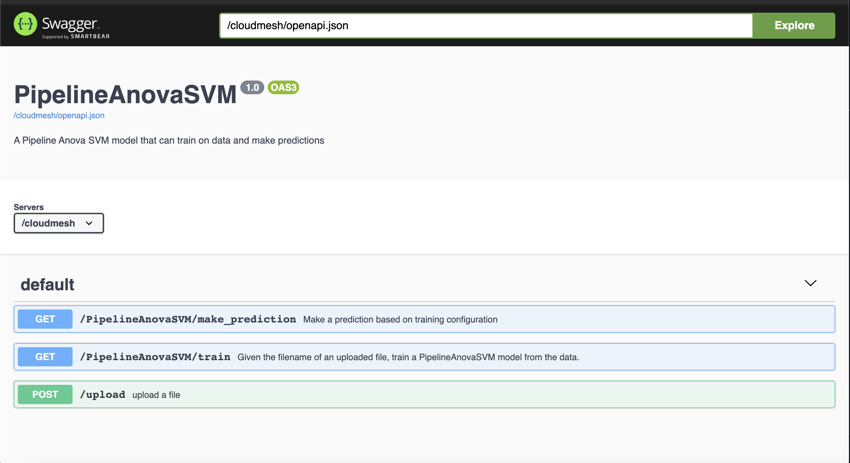
7. Interacting With the Endpoints
7.1 Uploading the Dataset
We now have a nice user inteface to interact with our newly generated
API. Let us upload the data set. We are going to use the iris data set in this example. We have provided it for you to use. Simply navigate to the /upload endpoint by clicking on it, then click Try it out.
We can now upload the file. Click on Choose File and upload the data set located at ~/cm/cloudmesh-openapi/tests/Scikitlearn-experimental/iris.data. Simply hit Execute after the file is uploaded. We should then get a 200 return code (telling us that everything went ok).
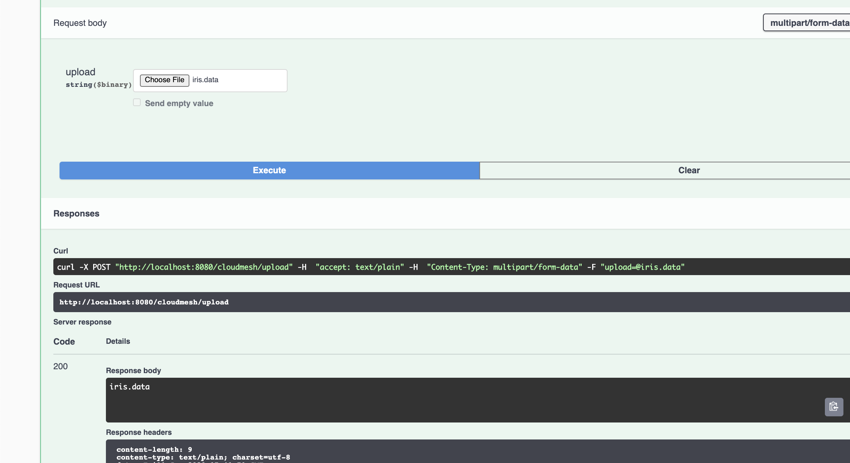
7.2 Training on the Dataset
The server now has our dataset. Let us now navigate to the /train endpoint by, again, clicking on it. Similarly, click Try it out. The parameter being asked for is the filename. The filename we are interested in is iris.data. Then click execute. We should get another 200 return code with a Classification Report in the Response Body.
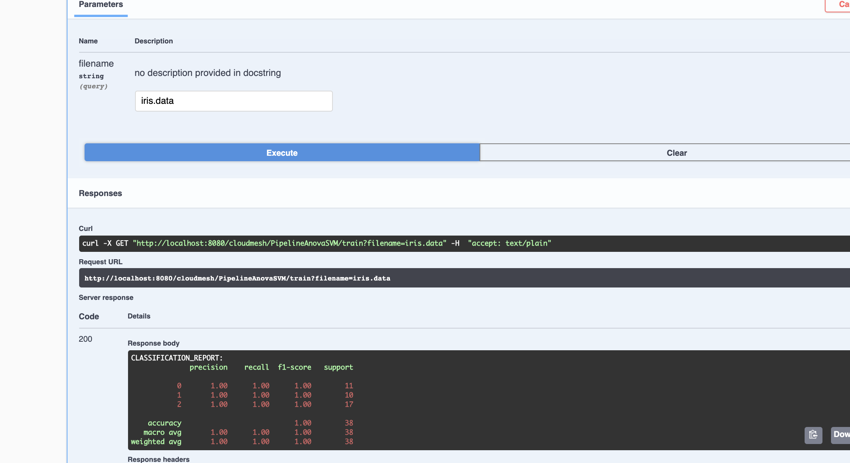
7.3 Making Predictions
We now have a trained model on the iris data set. Let us now use it to make predictions. The model expects 4 attribute values: sepal length, seapl width, petal length, and petal width. Let us use the values 5.1, 3.5, 1.4, 0.2 as our attributes. The expected classification is Iris-setosa.
Navigate to the /make_prediction endpoint as we have with other endpoints. Again, let us Try it out. We need to provide the name of the model and the params (attribute values). For the model name, our model is aptly called iris (based on the name of the data set).
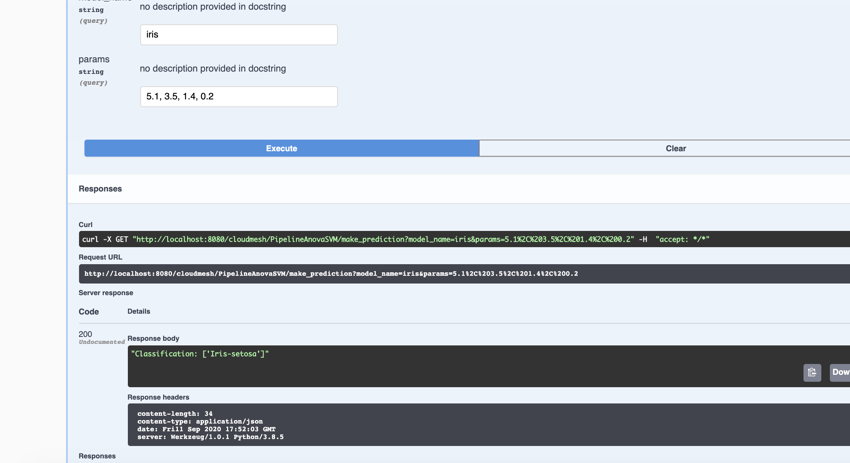
As expected, we have a classification of Iris-setosa.
8. Clean Up (optional)
At this point, we have created and trained a model using cms openapi. After satisfactory use, we can shut down the server. Let us check what we have running.
(ENV3) ~/cm/cloudmesh-openapi $ cms openapi server ps
openapi server ps
INFO: Running Cloudmesh OpenAPI Servers
+-------------+-------+--------------------------------------------------+
| name | pid | spec |
+-------------+-------+--------------------------------------------------+
| sklearn_svm | 94428 | ./tests/Scikitlearn- |
| | | experimental/sklearn_svm.yaml |
+-------------+-------+--------------------------------------------------+
We can stop the server with the following command:
(ENV3) ~/cm/cloudmesh-openapi $ cms openapi server stop sklearn_svm
We can verify the server is shut down by running the ps command again.
(ENV3) ~/cm/cloudmesh-openapi $ cms openapi server ps
openapi server ps
INFO: Running Cloudmesh OpenAPI Servers
None
9. Uninstallation (Optional)
After running this tutorial, you may uninstall all cloudmesh-related things as follows:
First, deactivate the virtual environment.
(ENV3) ~/cm/cloudmesh-openapi $ deactivate
~/cm/cloudmesh-openapi $ cd ~
Then, we remove the ~/cm directory.
~ $ rm -r -f ~/cm
We also remove the cloudmesh hidden files:
~ $ rm -r -f ~/.cloudmesh
Lastly, we delete our virtual environment.
~ $ rm -r -f ~/ENV3
Cloudmesh is now succesfully uninstalled.